Note: to sort your text in Outlook, click Sort on the Format Text tab.
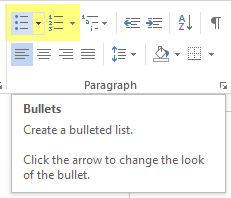
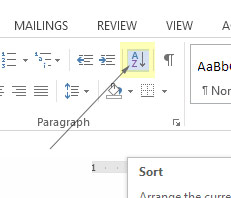
The Alphabetizer technology was designed to alphabetize and sort lists online using your computer or mobile device. This particular page provides information on alphabetizing lists in Microsoft Word, part of the Microsoft Office suite. The alphabetizer itself provides many sorting functions including the ability to: do abc order, remove HTML, ignore articles, capitalize and lowercase words and phrases, ignore case, order names, last names, add numbers, letters and roman numerals to lists, and more. Thousands of children and adults use this technology to help with their homework or business, or just for fun! And...it's free!